- Written by Prof. Margaret Lamb
Most Queen’s students these days own their own computers, but that’s not a requirement for this class. You are welcome to do your coursework on your own computer, but there are public labs on campus available for you as well. Even if you plan on doing most of your work on your personal computer, you need to know about the computing labs on campus, for several reasons:
- Your computer might break down during the semester and that’s never an excuse for not finishing an assignment or being unprepared for a quiz. You should be prepared to use the campus labs instead if that happens to you.
- If you don’t like carrying a laptop with you all the time, the labs can be a convenient place to get some work done between classes without going back home.
Campus Lab Locations:
Queen’s provides several computing labs on campus that you may use for your CISC 220 assignments. You may already be familiar with the Jeffrey Hall computer labs (room 155 and 157) and you may still use them. But students in CISC 124 and above are also entitled to use the labs in Goodwin 248 and Walter Light 310. The computers in these two rooms are dual-boot Windows and Linux, which makes them more convenient for CISC 220, but you can also access our Linux computers remotely from Jeffrey Hall and off-campus locations as well. See the Linux page on this web site for more details.
There are times when some of these rooms may be reserved for class lab sessions (although Walter 310 is usually open). There should be schedules displayed in these rooms. If there’s a lab going on but there are empty seats, the instructor or TA may not mind if you go in and work quietly, but please give priority to students registered in that lab.
You need an iButton to get in to Goodwin 248 and Walter Light 310. This is how we restrict the labs to students enrolled in our courses starting with CISC 124. You can buy an iButton for under $5 in the campus bookstore. It’s a good investment. Don’t depend on banging the door and asking other students to let you in; it’s disruptive and if you find yourself working at odd hours there may not be anyone to help.
Once you have an iButton, take it to the “enrollment station” computer in Goodwin 241, which is open from 7:30 to 5:30 on weekdays. Log into that account using your Queen’s NetID and password and put your iButton into the device connected to that computer . If you are registered in CISC 220, this will register your iButton for access into the upper-year labs.
Everyone in the course must make sure at the start of the term that their lab account is in good working order and that they know how to use the lab computers. If your own computer suddenly breaks down, it is not an excuse for missing a deadline for an assignment or not being aware to prepare for a quiz or the final. You need to be able to complete your work in one of the labs. That kind of emergency is not the time you want to be figuring how to use your account.
Whether you’ve used CASLab before or not, please take a few minutes at the beginning of term to activate your CASLab account. There are two ways to do this:
- Visit the CASLab Account Management page and log in with your NetID and password. Just logging in activates your account. If you change your NetID password during the term you may have to repeat this step to get the lab computers to accept your new password.
- Visit the enrollment station in Goodwin 248 and it will activate your CASLab account
After you have activated your account using either of the above options, it may take up to 10 minutes for your password to be entered into the database. After that, you should be able to log in to any of the lab machines and use your iButton.
Please see the CASLab web site for more details about the Queen’s computer labs.
Frequently Asked Question: The lab computers won’t let me log in. What do I do?
- If you are not registered for a CISC course this term, you aren’t entitled to a lab account.
- If classes haven’t started yet, or if it’s during the first week of classes, the lab accounts may not been set up yet. The process is not completely automated. It can take until the end of the first week of classes for all students to have working CASLab accounts.
- If you added a CISC course recently, you may have to wait up to 48 hours for your account to become available.
- If you haven’t activated your account it won’t let you log in. Go activate your account as described above.
- If you activated your account less than 10 minutes ago, your password probably just hasn’t made its way through the system. Try again at least 10 minutes after the account activation.
If none of the above solves your problem, please let me know and I’ll help get it straightened out.
Transferring Files
To transfer files between lab computers and a different computer, you have several options:
- use a flash drive.
- burn your program onto a CD or DVD
- use a web-based mail client to mail files to yourself.
- use an ftp program (for instructions, go to the CASLab web site and choose “How to…use ftp”).
- upload files to QShare from one machine and download them to another
Make sure to keep backups!
Whether you do your assignments on the lab computers or your own computer or a combination, back up your work often.
The options in the previous section for transferring files also suggest ways to make backups. If you need more help or advice about backups, please ask me or a TA.
Software: If you want to install or access Linux on your own computer, please see the Linux section for advice.