CASLab is series of labs and computers hosted and maintained by the School of Computing. The lab is made up of machines that dual-boot Windows and Linux. Most systems authenticate with your Queen’s NetID and password.
File Storage
In general, you should be saving files to your OneDrive storage. On Linux, however, your home directory is mounted and accessible across Linux servers and from the CASLab PCs (which dual boot into Linux) on a central storage. Your Linux home directory (~) is mounted as /home/<your-netid>/. You can access these files from Windows or from your own device – on or off campus – by using SFTP. Instructions for how to use SFPT can be found in the How To section.
Note: Files not saved to OneDrive on CASLab PCs in Windows are only accessible on the PC you saved them on and could be wiped at any time. Do not rely on this as long term storage.
Labs
At this time, the main CASLab facilities are located in Goodwin Hall 230, 248 and Walter Light 310.
Walter Light 310

This lab contains around 20 PCs. Each PC is equipped with a big beautiful 32″ 4K monitor and Thunderbolt, which can be connected to an external GPU (eGPU) if you require more graphics power. You may also want hook your laptop to one of the monitors using the extra HDMI cable attached to each.
WLH 310 also has ample table space for you to work on your own laptop independently or with a group. There’s a podium and a projector screen for presentations and a whiteboard for brainstorming.
Goodwin 248

This lab contains 5 group tables with 55″ TVs attached to them that you can hook your laptop up to. Each table has 4 A/C power outlets and 4 USB power outlets. These tables are perfect for working in groups on assignments or projects.
Computing Commons
Located across the hall from Goodwin 248, this space has couches, tables, benches and breakout rooms with TVs for projecting.
CASLab Linux Servers
CASLab also has a number of Linux machines you can remotely log into. They are:
- linux1.caslab.queensu.ca
- linux2.caslab.queensu.ca
- linux3.caslab.queensu.ca
- linux4.caslab.queensu.ca
- linux5.caslab.queensu.ca
- linux6.caslab.queensu.ca
You can log into each of these machines using SSH on the command line, or get a graphical interface by using x2go. Instructions for how to connect are in the How To section.