Turnin is a way for students to submit their assignments electronically. Briefly, the TA/instructor sets assignments up on zeus using the “project” command and then students can submit assignments with the turnin-ciscXXX command, where XXX is the course in question.
Note: To access the project and turnin man pages, add /usr/local/man to the MANPATH
Examples TA/instructors:
The TA/instructor must first log in to whatever account manages turnin submissions on Zeus (zeus.caslab.queensu.ca.) For CISC435, this would be the cisc435 account. From here on, assignments are managed with the “project” command.
By default, assignments are all submitted beneath a submit directory. Assignments are listed in the ~/submit/Projlist file.
Usage: - Set up new project project newproject - Allow submission for newproject, but don't make it default project -l newproject - Enable submissions for newproject and set it as default project -e newproject - Turn off all new submissions for oldproject project -d oldproject - Who has submitted for current project project -g "echo %u"
Examples For Students:
To ‘turnin’ the assignment, you need to use Telnet or Ssh to login to zeus.caslab.queensu.ca, enter into the ‘.Zdrive’ folder where your project folder can be seen. Details on logging into CASLab can be found here.
Note: In the Zeus.caslab.queensu.ca, the .ZDrive is a hidden directory that should be seen by using ‘ls -la’ in the user’s home directory. You can use ‘cd .Zdrive’ to go to the directory to see files and directories of your .ZDrive.
Example:
Submit phase1 of your 435 assignment, assignment contents found in YourAssignmentFolder:
zeus%: cd .Zdrive zeus%: ls -la zeus%: turnin-cisc435 -p phase1 YourAssignmentFolder
where phase1 is the project name as defined by the TA using the “project” command.