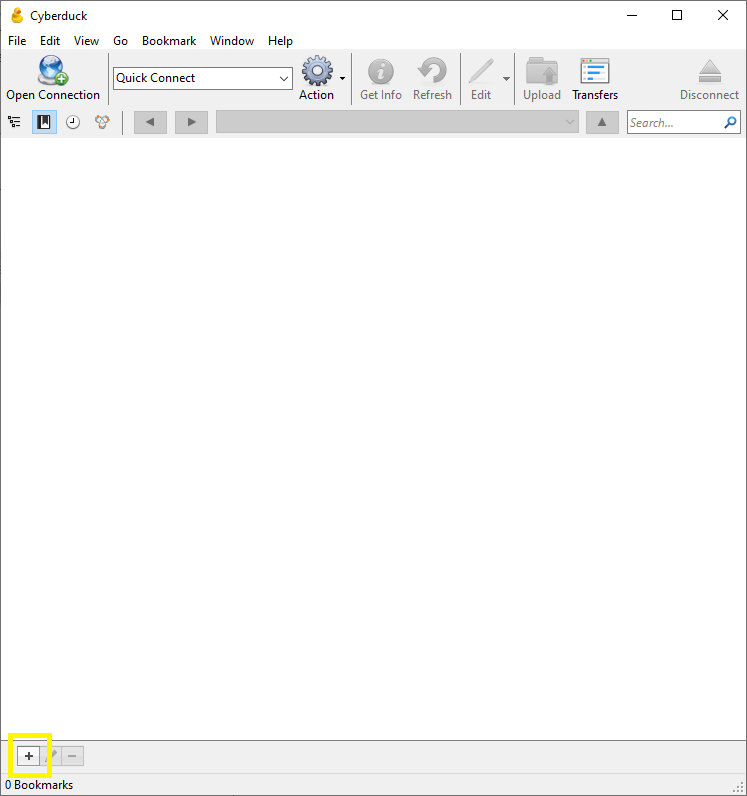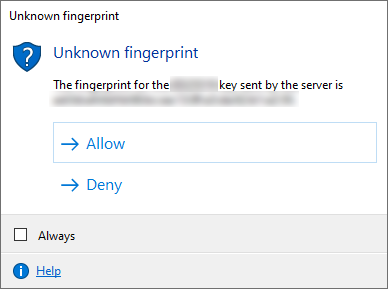Cyberduck is a free* cloud storage browser with support for all kinds of protocols and services. One of those protocols is SFTP, which you can use to access your files on CASLab.
* Note: Cyberduck is donationware, which means it makes money from donations (pay what you want). It’s free, but you will be prompted to donate from time to time if you have not already donated and obtained a license key. You can get it by going to the Cyberduck website, or from the Windows / Mac store, but if you get it there, it will cost money (around $30 at the time of writing). There is no difference between the paid version and the free version – it’s just something to be aware of.
Once you have downloaded and installed Cyberduck and launch it, you should see a window that looks like this:
Click the “+” button at the bottom left side (highlighted above). This will add a new bookmark. Select “SFTP (SSH File Transfer Protocol” from the dropdown. Give it a name like “CASLab” and use “files.caslab.queensu.ca” as the server. Then type your CASLab username and password and close the window.
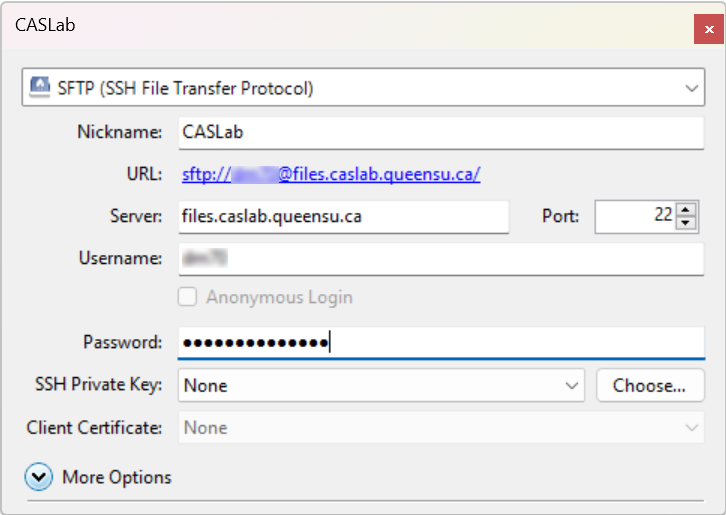
Now you should see an item called “CASLab” (or whatever you called it) in the list.
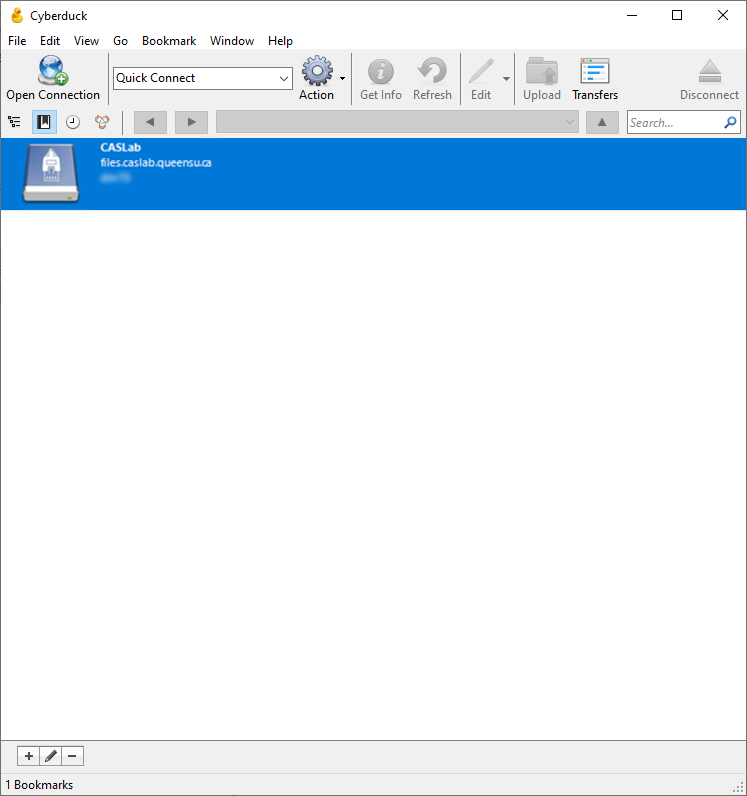
Double click that new item to open a connection to CASLab. You may be prompted to accept an encryption key. Click “Allow.” (Check the “Always” checkbox to avoid this prompt in the future.)
And then you should see your files.
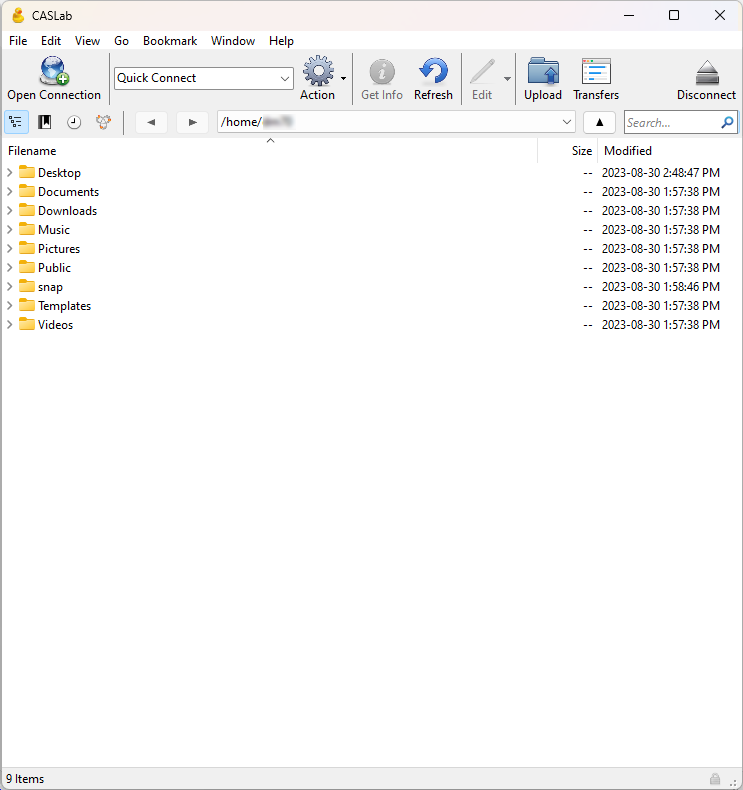
If you have any problems, please consult the FAQ or submit a problem report.