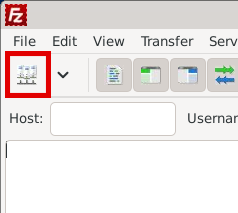FileZilla is a cross platform FTP client. It’s older and less updated than Cyberduck (recommended), but it works. Beware of bundled adware in the free version.
Once installed and launched you’ll see a window that looks like this:
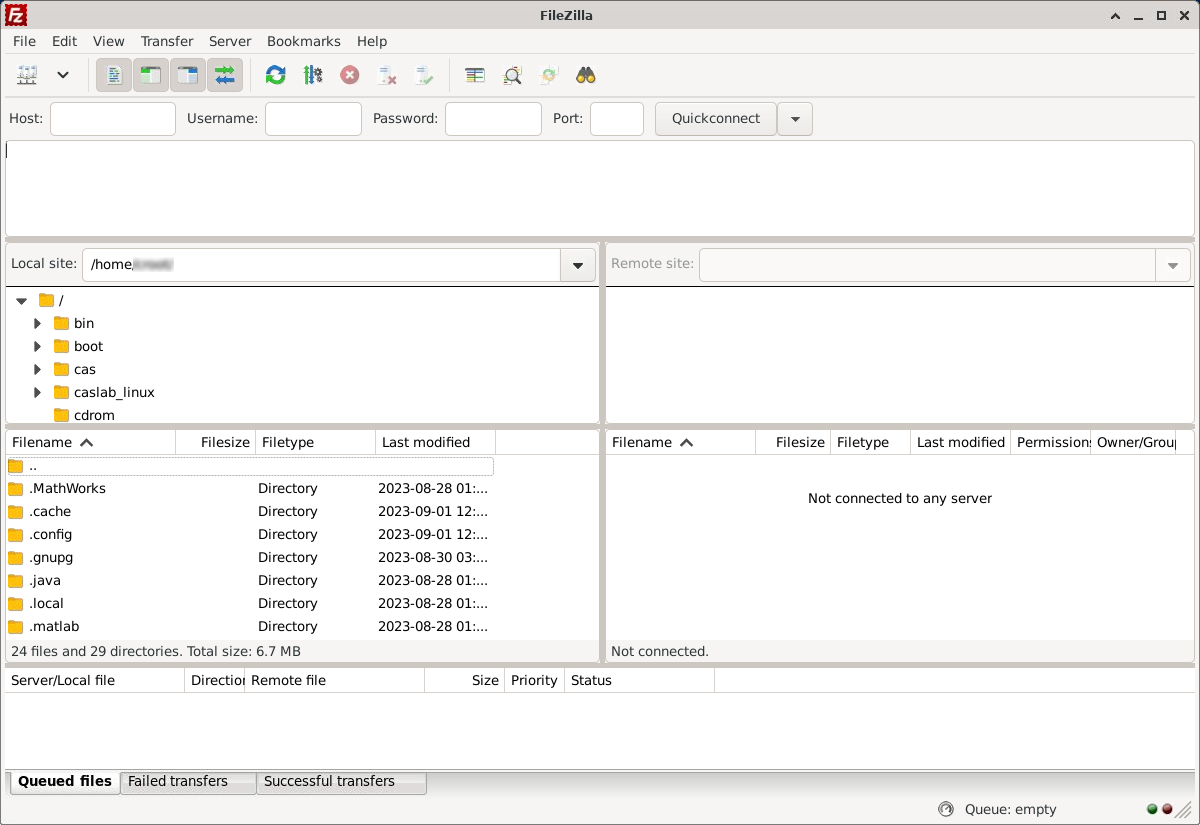
Click this icon on the top left:
In the resulting window, click the “New Site” button. Give it a name like “CASLab” and under the “General” tab put “files.caslab.queensu.ca” are the “Host”, “22” as the “Port” and select “SFTP – SSH File Transfer Protocol” from the dropdown. Then select “Normal” as the “Logon Type” and enter you Queen’s NetID and password. Then click the “OK” button.
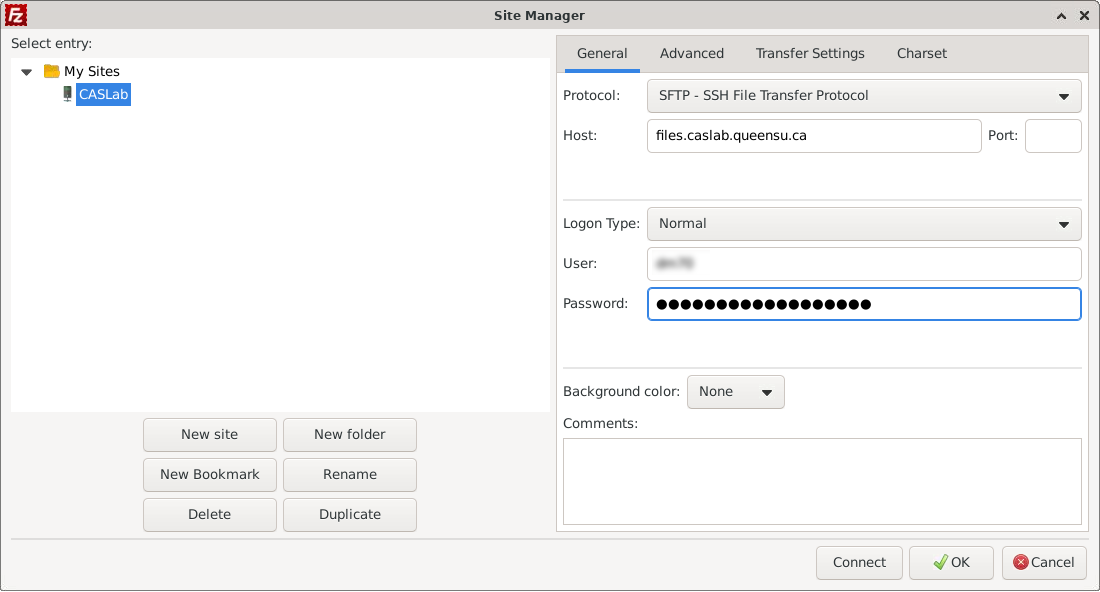
You may get a popup about remembering passwords. You can choose to save them, have it prompt each time, or set a master password for all future stored passwords.
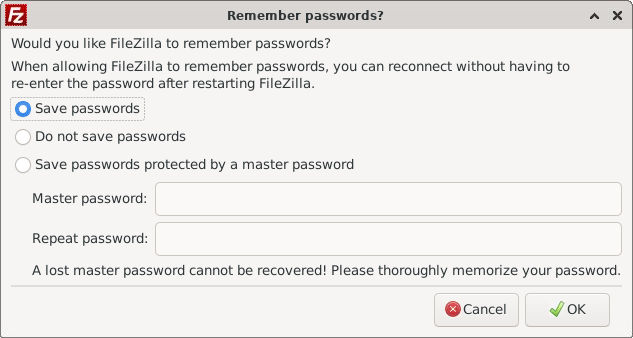
Now click the arrow next to that icon you clicked previously and select “CASLab” (or whatever you called it).
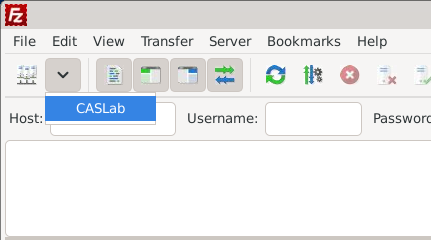
You will be prompted to accept an encryption key upon first connecting. Check “Always trust this host, add this key to the cache” (so you won’t be prompted in the future) and click the “OK” button.
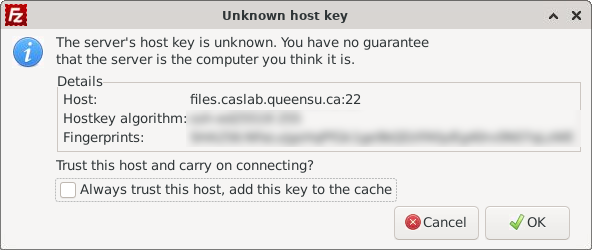
You should now see your files.
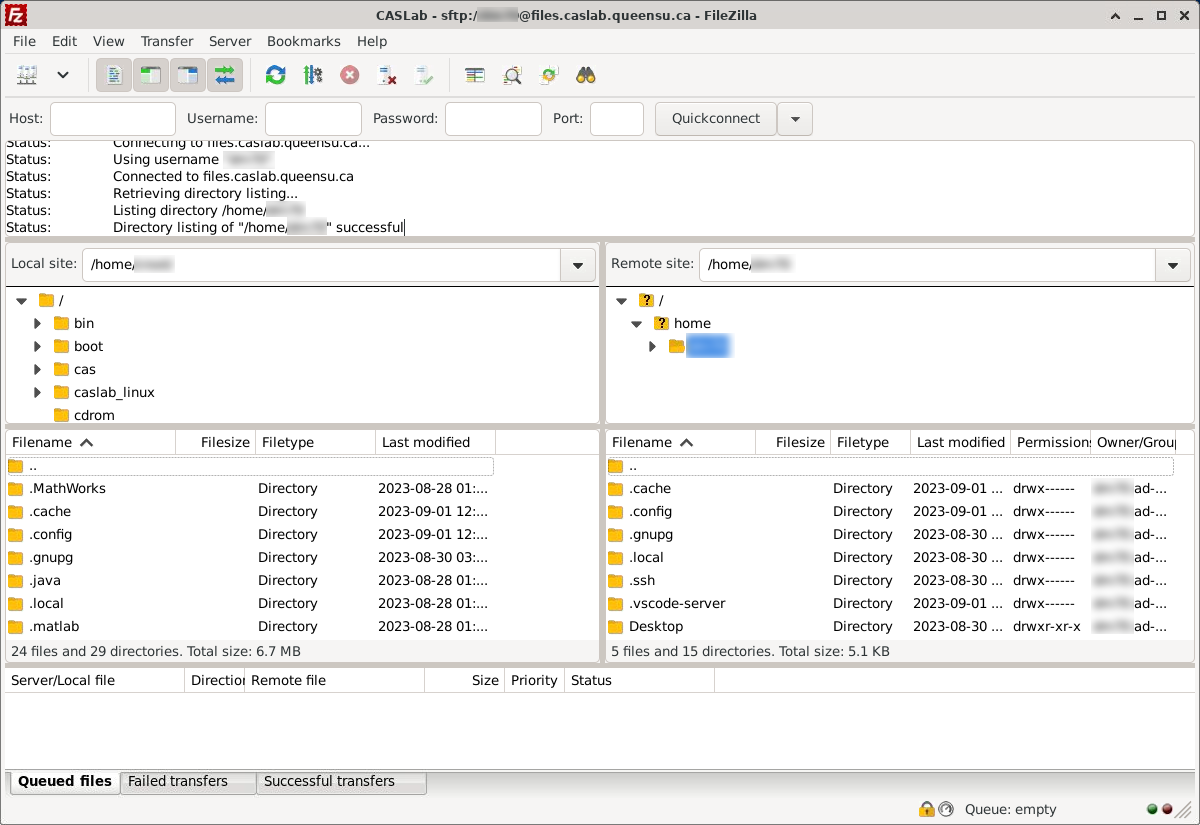
You can drag files from the left side to the right side to copy files from your local computer to CASLab Linux and vice versa.
If you have any problems, please consult the FAQ or submit a problem report.